DataBlock Connector - Introduction
The Argos DataBlock Connector API provides a way to load the results of an Argos report query into third-party applications and business intelligence tools. It uses a script to pass parameters into MAPS and then retrieve the data via a RESTful API. The results of the report query are returned in JSON format to the calling application.
Evisions provides example scripts written using HTML and JavaScript. You are free to write scripts in any language or that work with a variety of third-party applications. We encourage you to upload any custom scripts you create to the CO-OP Share section of our Support site, where users of Evisions software can collaborate and share solutions to common problems. If you are looking for a solution that works with a specific tool or application, you can search on the CO-OP or ask on our forums to see if another institution has already been working on a compatible script.
Installation
The following installation information pertains to versions of Tableau prior to version 2024.1, as well as all other connectors. For information regarding Tableau version 2024.1 or higher, please see the Tableau Configuration page.
Update MAPS License
In the MAPS Config, click the Check for Updates button at the bottom of the screen to download and apply your new license.
You can verify that the updated license has been applied by going to the License screen and confirming that the DataBlock Connector is listed as one of the enabled features for Argos.
When using the Argos DataBlock Connector, Evisions recommends configuring MAPS to use HTTPS instead of HTTP for its integrated web server. Use of an SSL certificate will ensure that your credentials are encrypted when using the DataBlock Connector. For information on configuring the HTTP/HTTPS file sever, please refer to the MAPS Help.
Download and Install Scripts
Log on or remote in to your MAPS server. Download the Argos DataBlock Connector script files from the Documentation and Software section of the Evisions website.
Extract the .zip file into a local directory on the machine where MAPS is installed. Then, run the install.bat to copy the files into the http_files folder of your MAPS service directory.
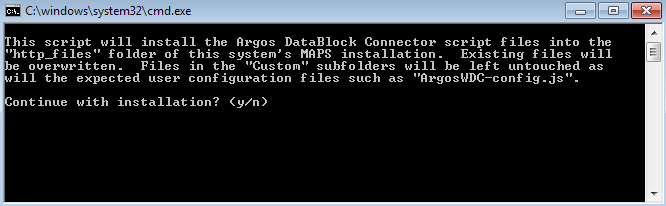
You may need to provide administrative permissions in order to perform the installation on your system. If so, enter 'y' at the prompt.
When the installation completes, navigate to the ..\http_files\adbc folder (typically something like C:\Program Files (x86)\Evisions\MAPS\Service\http_files\adbc) and notice that it contains three folders:
- fonts
- Sample
- Tableau
The Sample and Tableau folders contain working example scripts that can be used either as-is, or as a starting point for your own development. The Sample folder contains a generic example, and the Tableau folder contains a script that is specifically designed to import Argos data into a Tableau® environment. The fonts folder contains font resources (icons) for the sample scripts.
Evisions provides the generic and Tableau sample scripts on an as-is basis. Our support team can help you get the sample scripts up and running on your system, but may not be able to provide assistance with custom modifications or any new scripts that you create for use with the DataBlock Connector. If needed, our Professional Services team can provide a quote for custom development work for additional scripts to meet your requirements.
We welcome you to upload any custom scripts that you develop to our CO-OP share, where you can collaborate with users at other institutions who may be working on similar projects.
As a best practice, if you make custom modifications to the scripts provided by Evisions, it is a good idea to store them in ..\http_files\adbc\Sample\Custom or ..\http_files\adbc\Tableau\Custom. Creating a Custom folder ensures that your modifications will not be accidentally overwritten if you later reinstall the script files for any reason, such as an update to the baseline script files. If present, files in a Custom folder will automatically be used in place of any files of the same name in the directory immediately above the Custom folder.
User Configuration
Regardless of the script you use, you will need to have at least one user who has been configured with appropriate permissions in MAPS and Argos. This can be a MAPS user or an LDAP user, so long as they are given the necessary permissions either directly or through a group that they are a member of. The user(s) that will be logging in via the script must have the following permissions:
- Authorization to use the Argos application.
- An appropriate user role assigned in MAPS (Report Viewer or higher).
- Appropriate user security permissions within Argos to be able to access the folders and execute the DataBlocks to be run via the DataBlock Connector.
- Authorization in MAPS to use the data connection(s) used by these DataBlocks.
- Appropriate database permissions.
Testing the Script
Depending on which script you are using, refer to the following sections for instructions on configuring and running the scripts:
- Tableau script
- Generic sample script (JavaScript example)